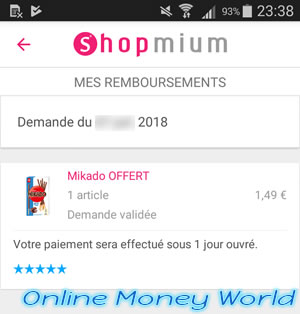Shopmium is a mobile application that allows you to save money on some products, as well as offer you a package of Mikado (if you live in Belgium) or Kinder products (if you live in France).
- Offer : free Mikado
- Request a refund
- Complete the profile and choose the refund method
- Refunds pending
1. Offer : free Mikado
Important : to benefit of the free Mikado product, you will need to download the mobile application by using this link and register on Shopmium via this mobile application and not from their website.
Then, once the application is installed, click on "Add a promo code".

Then, enter this code : ey93t.
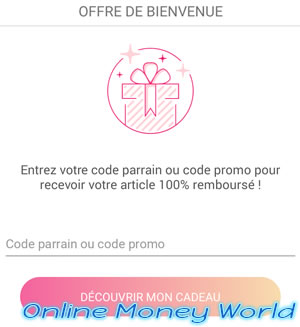
2. Request a refund
In this tutorial, we will show you how to request a refund from their mobile application.
As an example, we will use this offer : free Mikado.
Click on it.
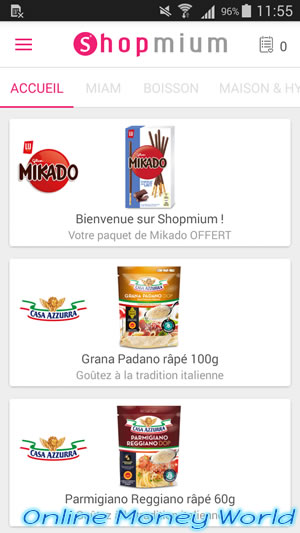
Press the button : Discover this offer.

As you can see, this item will be 100% refunded.
Tap "Request my rebate"
Note : for other offers, you can check the refund conditions and know the maximum price on which they will base to refund the x % they offer you for a particular product.
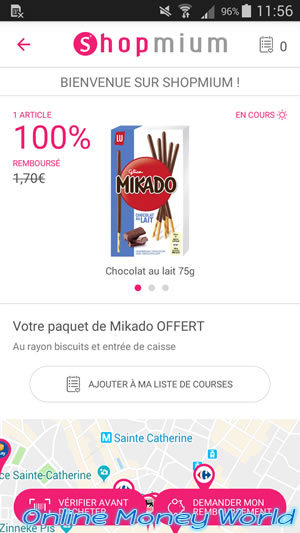
Scan the barcode to validate that you have purchased the right product, then press "I scanned all my items".
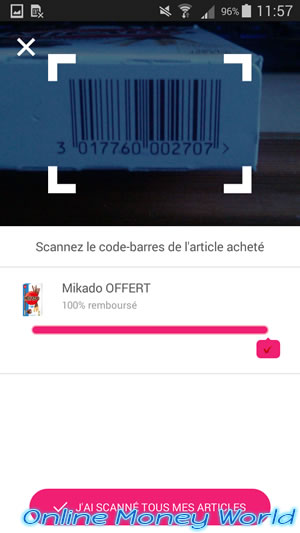
Now, you must provide the proof that you have purchased this product.
To do this, take a picture of the receipt.
Note : it's also possible to take the picture from Android, then import it here by clicking on the "Add a photo from your gallery" link.
This feature is convenient when the camera on your smartphone is not good enough because you can take the picture with another camera, then transfer the photo to your smartphone to send it to shopmium.

In our case, we took the photo manually before launching the application, so we clicked on the link mentioned above.
If Android displays more than one choice, select "Gallery," and then tap "This time only".
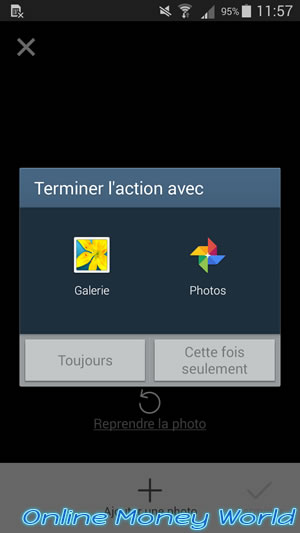
Zoom into the image to make sure everything is readable, then press Finish.
Important : you can not hide information on the receipt. In this tutorial, I did it only for privacy reasons about me, but this ticket was readable when I sent it to Shopmium.
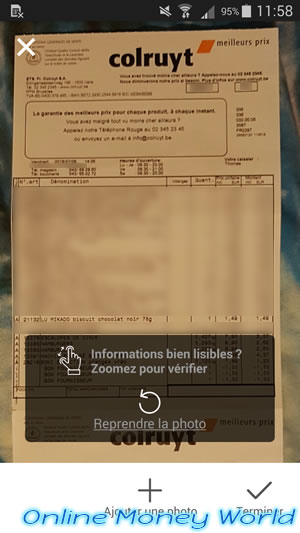
Once your request is sent, tap Close.
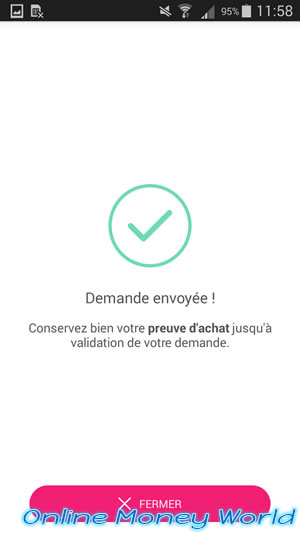
3. Complete the profile and choose the refund method
The Shomium app will normally ask you to complete your profile.
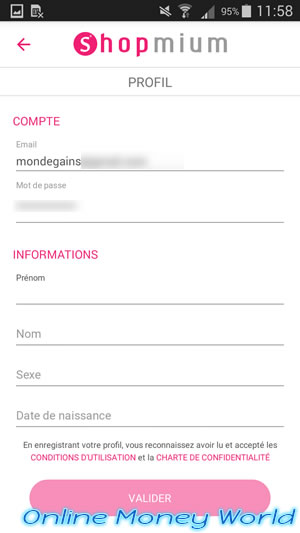
As well as choosing your preferred refund method to receive your refunds.
In my case, I chose PayPal.
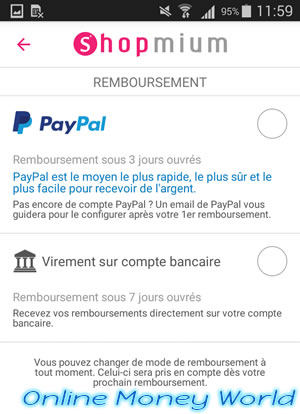
Specify your PayPal email address or click on the pink "Use xxxxx@xxxxx.xxx" link if the email address present in your profile also matches your PayPal address.
Then, press OK.
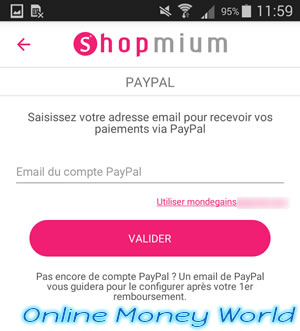
4. Refunds pending
On the home screen of the Shopmium mobile app, you will find that the previously selected offer (in our case the free Mikado) has disappeared.
Click on the "Menu" icon at the top left.
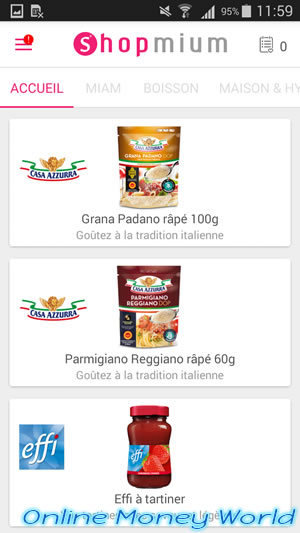
Select : my refunds.
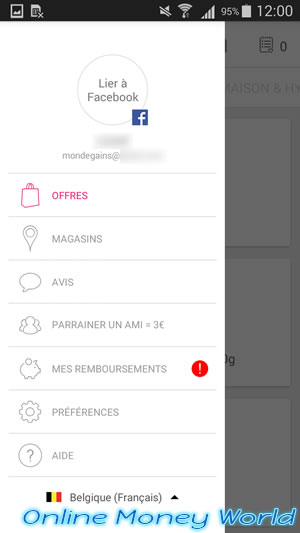
In the list, you will see that the previously selected offer is being processed.
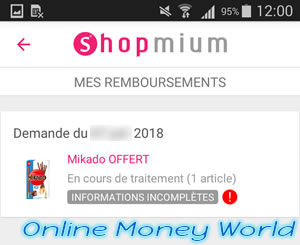
If you click on it, Shopmium will inform you that you must keep the proof of purchase until the offer is validated.
For profile and refund method, if you have filled them in, the warning will disappear in the future.
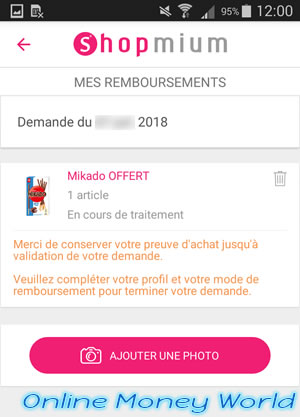
Once Shopmium has validated your request (in a few days), you will receive a notification on your smartphone.
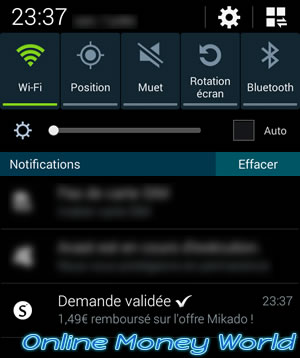
Now, you will need to give your opinion on this offer.
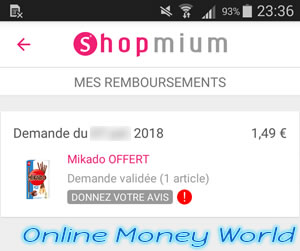
Click on the button : Give my opinion.
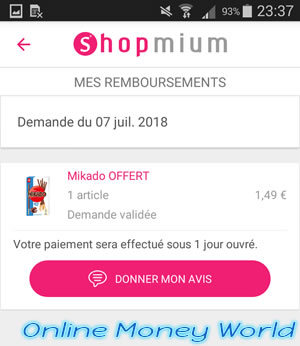
Answer the few questions asked by Shopmium.
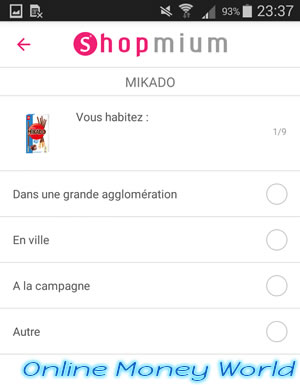
Your payment will then be made within days.